Linear
How to setup social connection with Linear
Overview
Adding social connection with Linear to your app with Clerk is simple - you only need to set the Client ID, Client Secret and Authorized redirect URL in your instance settings.
To make the development flow as smooth as possible, Clerk uses preconfigured shared OAuth credentials and redirect URIs for development instances - no other configuration is needed.
For production instances, you will need to generate your own Client ID and Client secret using your Linear account.
The purpose of this guide is to help you create a Linear OAuth app - if you're looking for step-by-step instructions using Clerk to add social connection (OAuth) to your application, follow the Social connection (OAuth) guide.
Before you start
- You need to create a Clerk Application in your Clerk Dashboard. For more information, check out our Set up your application guide.
- You need to have a Linear account. To create one, click here.
Configuring Linear social connection
First, you need to create a new OAuth Linear app. You have to navigate on your Settings > Account > API > OAuth applications and click on Create new. On the modal that pops up, enter all the necessary info for your new app such as the name, the logo etc. For the Callback URLs field, go to the Social Connections page and enable Linear. In the modal that opened, ensure Use custom credentials is enabled and copy Authorized redirect URI. Paste the value in the field.
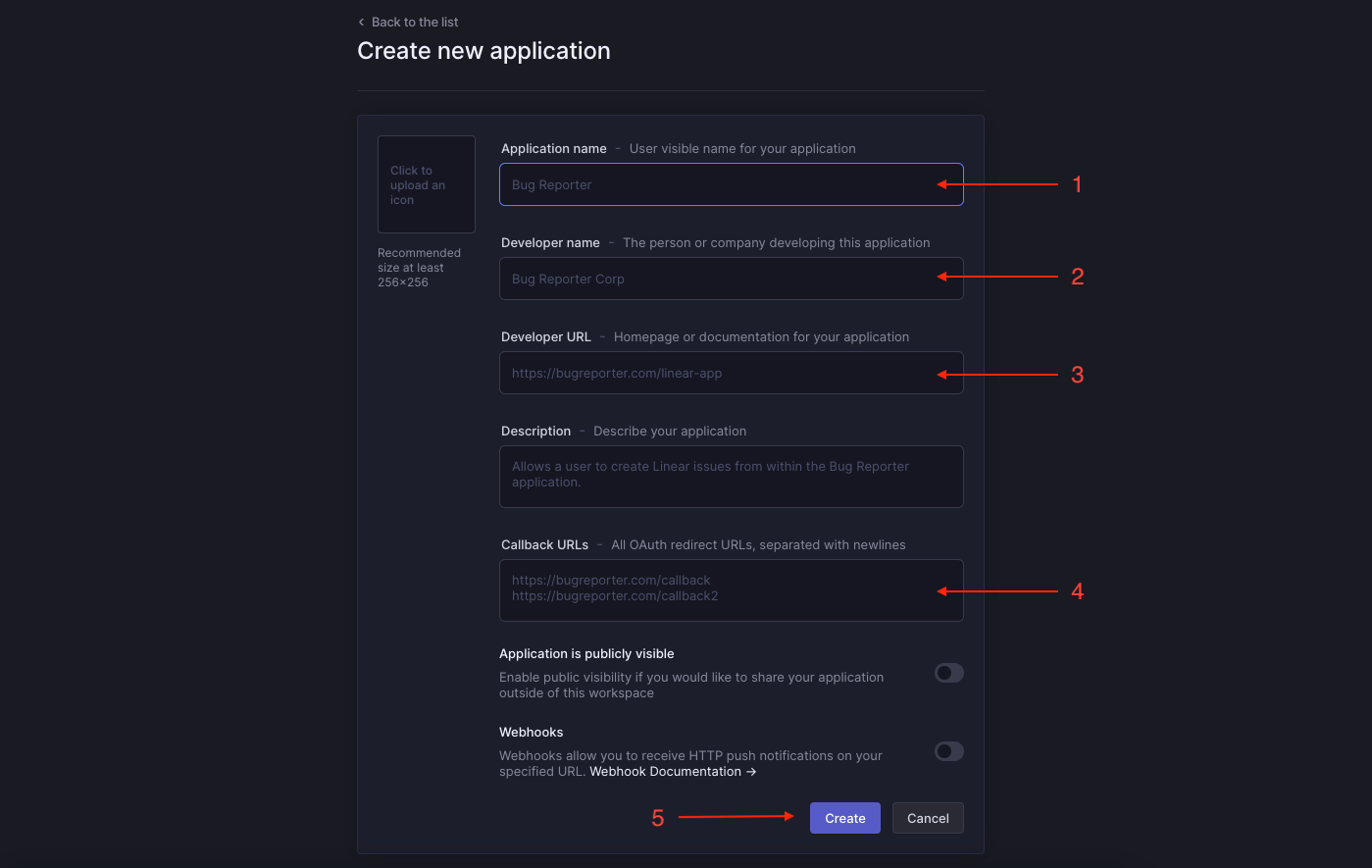
When you have filled all the necessary info, click Create. Congratulations, you have successfully created your Linear OAuth application.
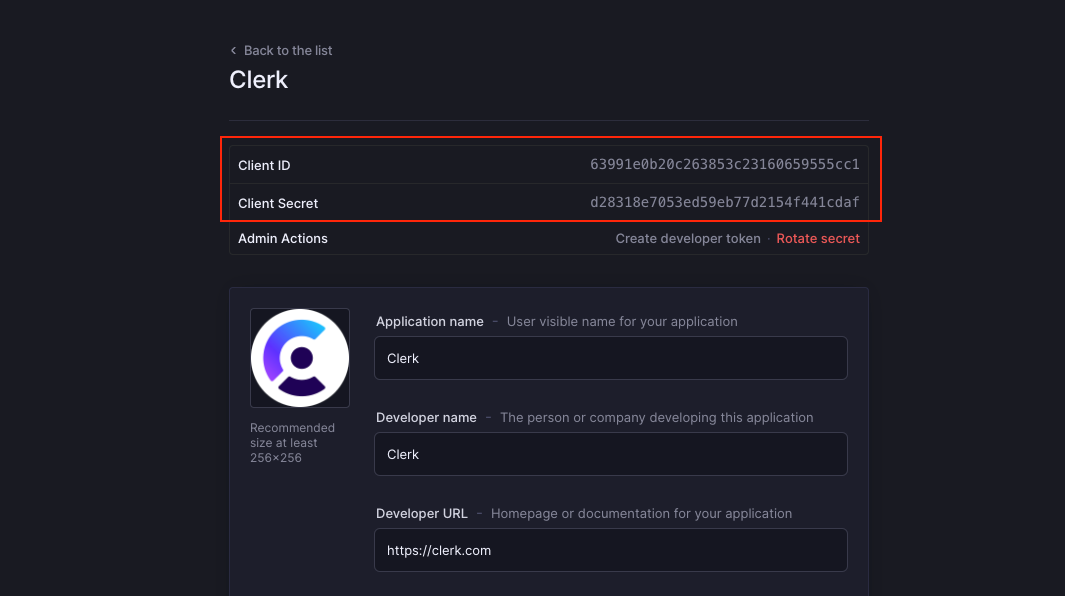
Copy the Client ID and Client secret as shown in the above image from the Basic Information menu of your app. Go back to the Clerk Dashboard and paste them into the respective fields.
Don't forget to click Apply in the Clerk dashboard. Social connection with Linear is now configured.