Box
How to setup social connection with Box
Overview
Adding social connection with Box to your app with Clerk is simple - you only need to set the Client ID, Client Secret and Authorized redirect URI in your instance settings.
To make the development flow as smooth as possible, Clerk uses preconfigured shared OAuth credentials and redirect URIs for development instances - no other configuration is needed.
For production instances, you will need to generate your own Client ID and Client secret using your Box account.
The purpose of this guide is to help you create a Box developer account and a Box OAuth app - if you're looking for step-by-step instructions using Clerk to add social connection (OAuth) to your application, follow the Social connection (OAuth) guide.
Before you start
- You need to create a Clerk Application in your Clerk Dashboard. For more information, check out our Set up your application guide.
- You need to have a Box developer account. To create one, click here.
Configuring Box social connection
First, you need to create a new OAuth2 Box app. You can find this option in your Console > Create new app. Choose Custom App and then select User Authentication (OAuth 2.0)
You need to choose an app name and then click Create application.
Go to the Social Connections page and enable Box. In the modal that opened, ensure Use custom credentials is enabled and copy Authorized redirect URI. Make sure the value matches the Redirect URIs, as shown below.
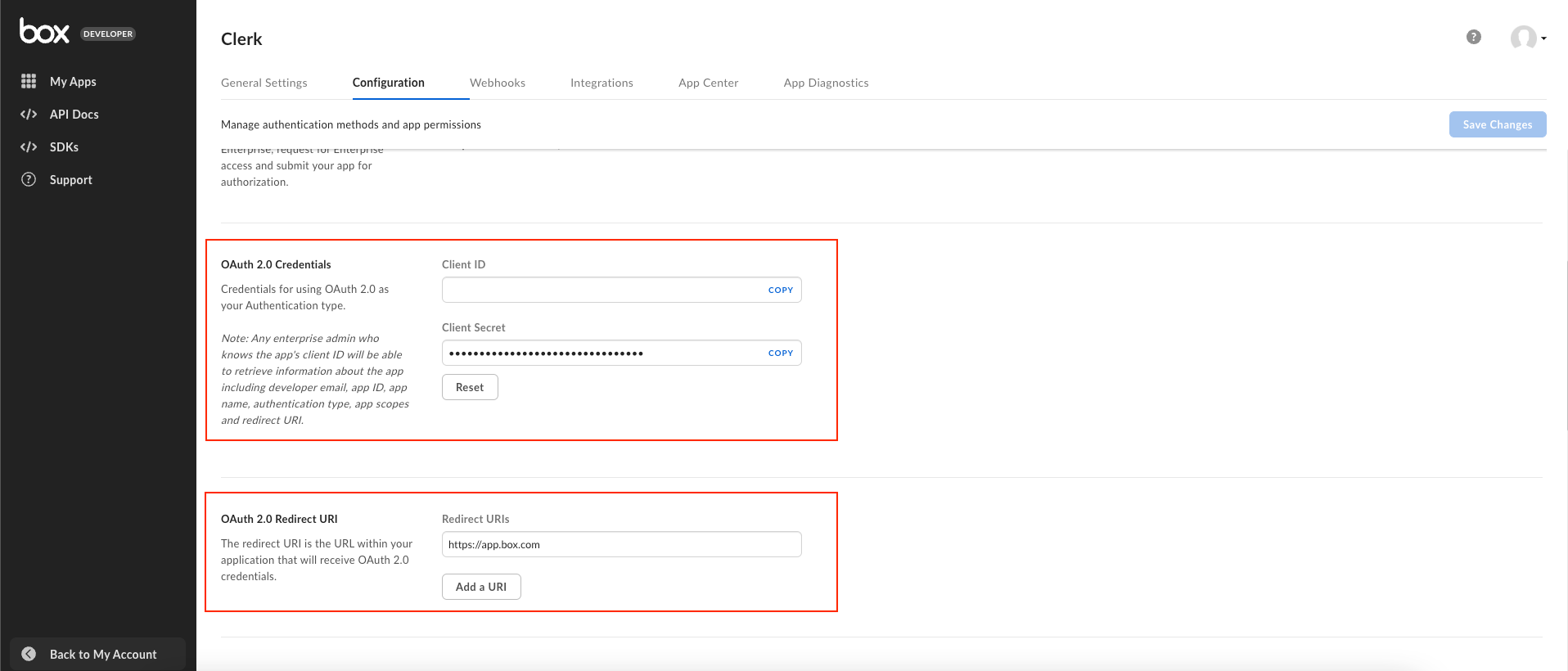
Copy the Client ID and Client secret as shown in the above image. Go back to the Clerk Dashboard and paste them into the respective fields.
Don't forget to click Apply in the Clerk dashboard. Social connection with Box is now configured.