Session options
Overview
Clerk provides session management options for fine-tuning user visits to your application, including options for session lifetime, multi-session handling, and session token customization.
Session lifetime
Depending on the business domain of an application, there might be different requirements for how long users should remain signed in. Criteria to base this decision upon, typically revolve around user activity on the application and how long it has been since the user first signed in.
Ultimately, picking the ideal session lifetime is a trade-off between security and user experience. Longer sessions are generally better for UX but worse for security; and vice-versa.
Fortunately, with Clerk you have to ability to fully control the lifetime of your users' sessions. There are two settings for doing so and you can set them via your instance settings in the Dashboard: Inactivity timeout and Maximum lifetime.
Note that either one or both must be enabled at all times. You are not allowed to disable both settings with respect to security.
Inactivity Timeout
Denotes the duration after which a session will expire and the user will have to sign in again, if they haven't been active on your site. By default this setting is disabled for all newly created instances. You can enable it and set your desired value from the Sessions settings screen.
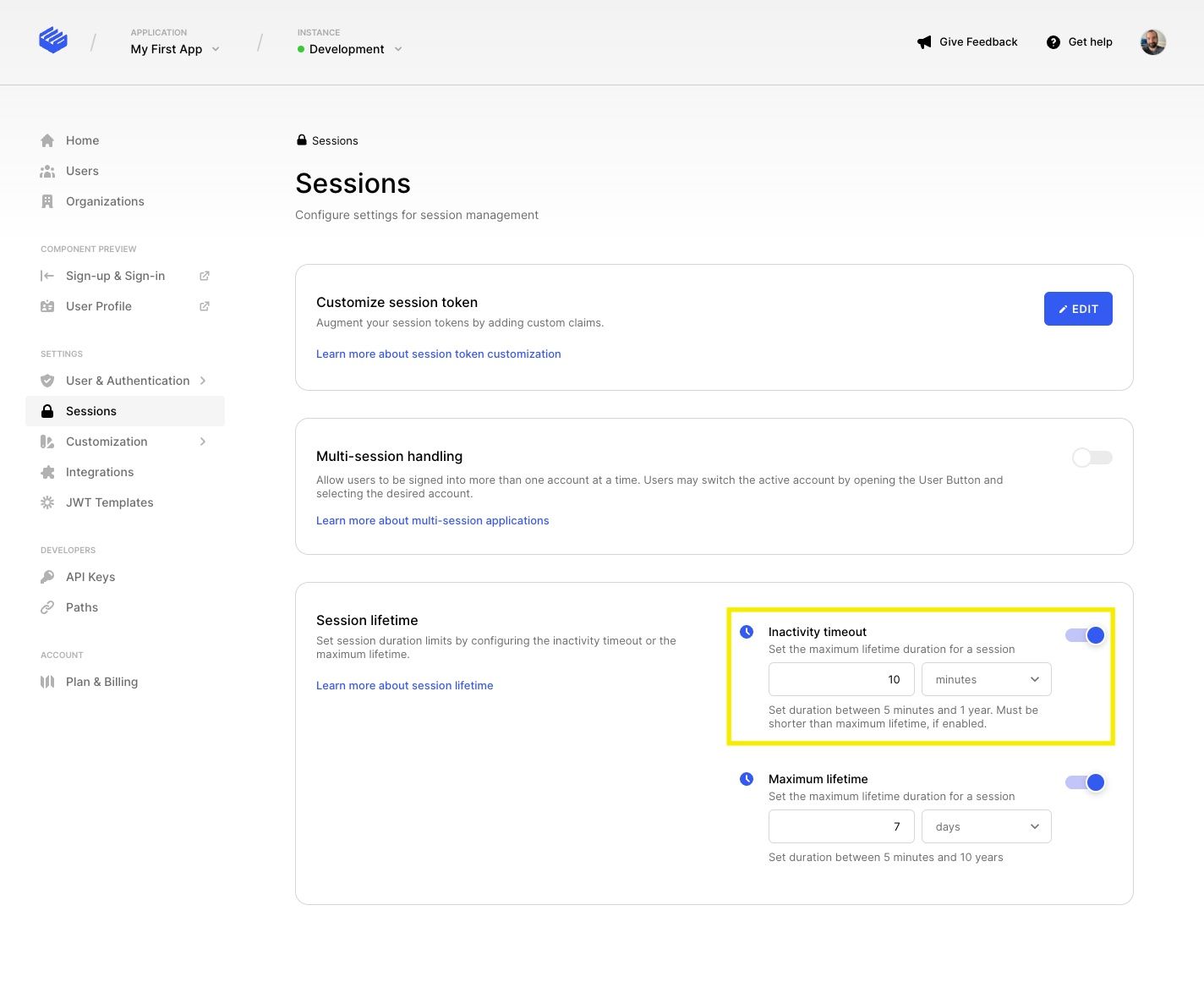
Maximum lifetime
Denotes the duration after which a session will expire and the user will have to sign in again, regardless of their activity on your site. By default this setting is enabled with a default value of 7 days for all newly created instances. You can find this setting and change the value in Sessions.
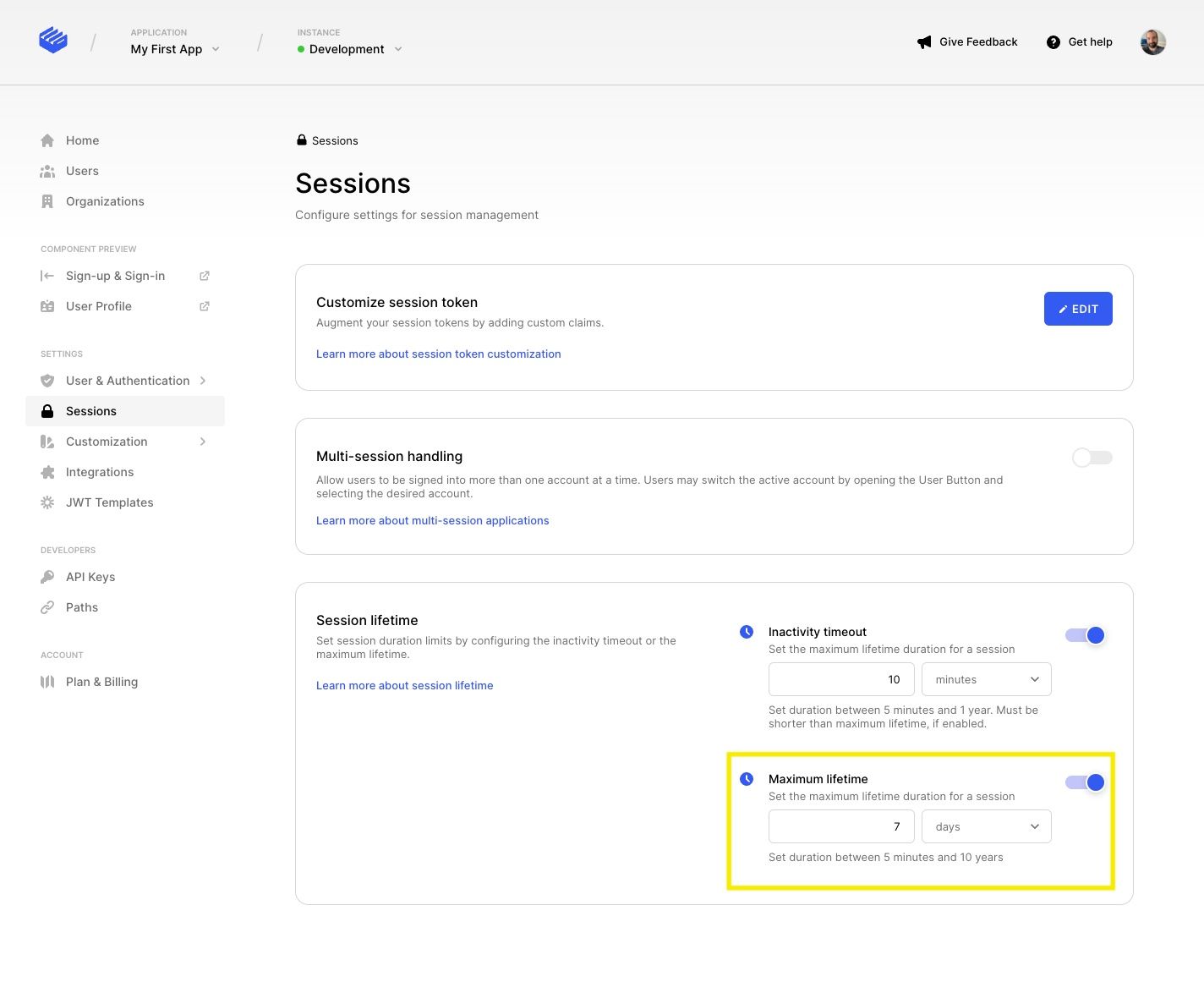
Multi-session handling
Multi-session applications allow users to be signed into more than one account at a time from the same browser. Users may switch the active account by opening the User Button and selecting the desired account.
To enable this feature in your application, you simply need to toggle on the Mutli-session handling option from the Sessions screen.
Learn more about working with multi-session applications with Clerk components and custom flows in our detailed guide.
Customize session token
Session tokens are JWTs that contain a set of standard claims required by Clerk, but there are times when you want to augment these tokens by providing additional claims of your own.
To add custom claims to the session token, navigate to the Sessions settings screen and click on the Edit button in the Customize session token section. This will open a modal window where you can add claims and even use our handy shortcodes.
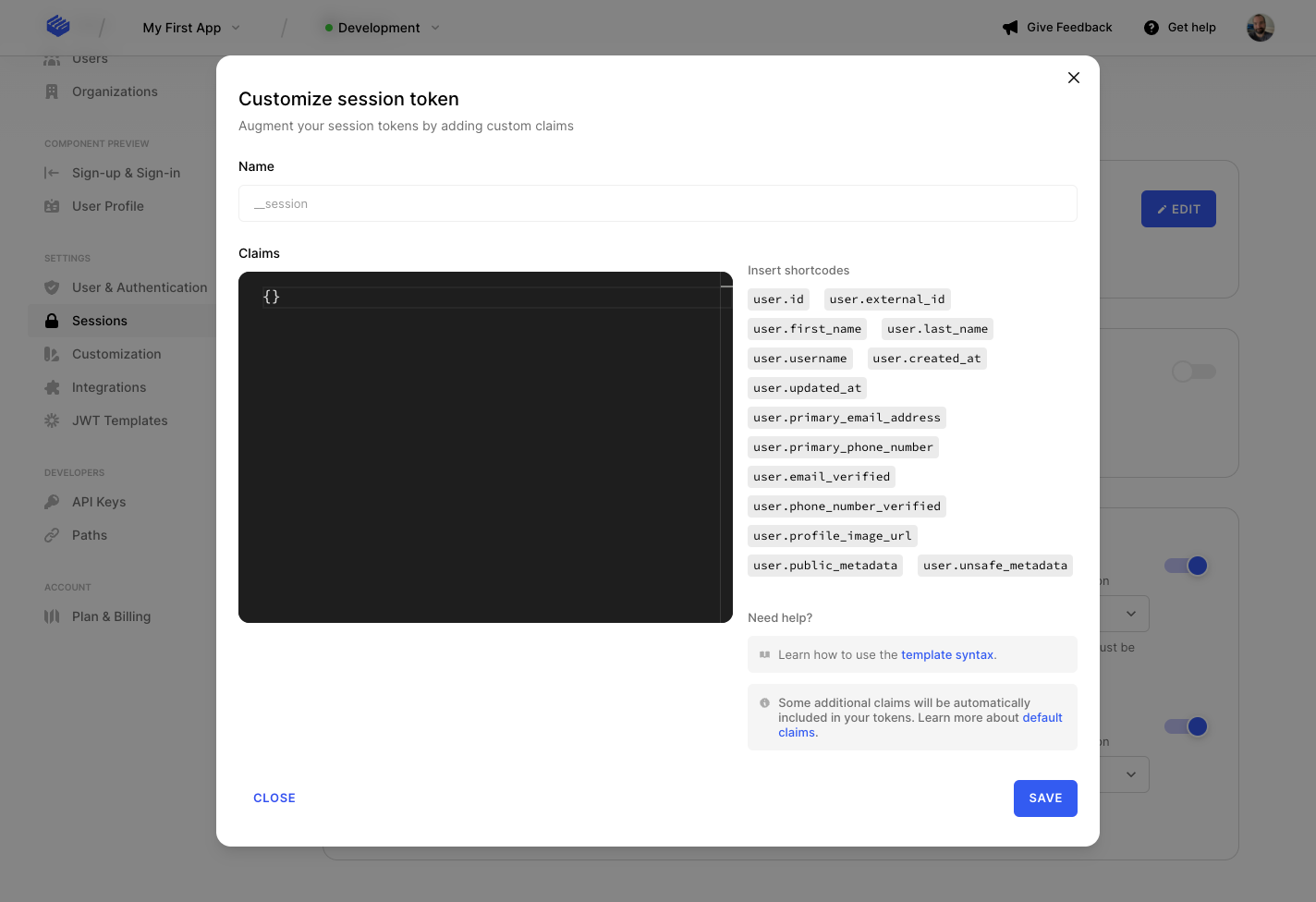
To read more about the Clerk standard claims and customizing these tokens with JWT Templates, check out our session token customization guide.